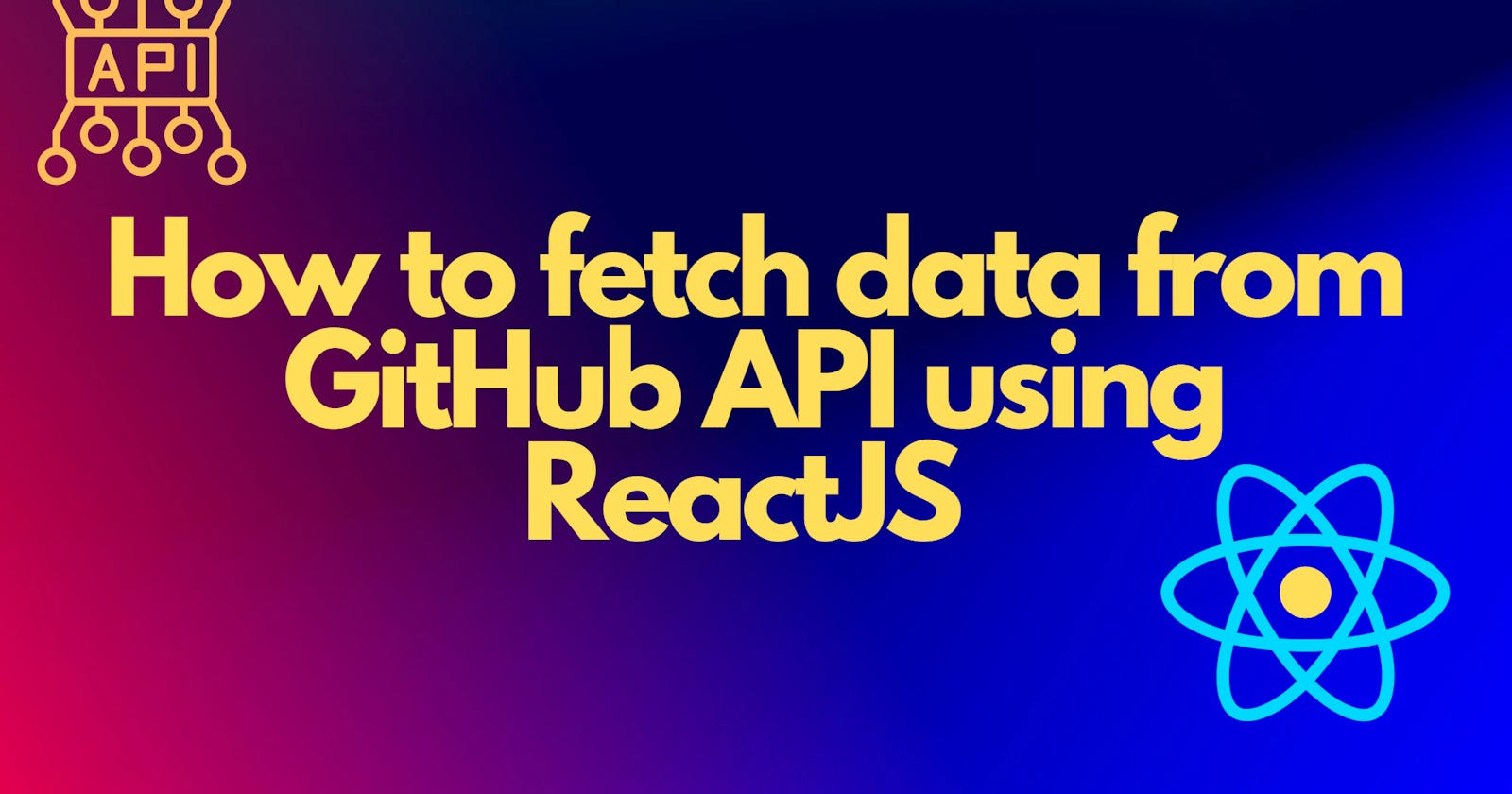Fetching data from an external API is a common practice in building applications. In this guide, you will learn how to fetch JSON data from the GitHub REST API and render that data inside a ReactJS component by making asynchronous requests to the API.
Approaches To Use
There are two common methods you can use to fetch data from an external API using React/JavaScript:
Fetch - a Web API available in browsers used to fetch data.
Axios - a
Promisebased HTTP client.
DEMO
You will fetch data from the GitHub Users and Repos(repositories) API for a specific GitHub username and render a ReactJS component that displays the user's details, including the name, profile avatar, and some of their repositories.
To follow along, you can clone the project from this GitHub repository.
Set Up a ReactJS Component
Open your terminal and run this command to create a new ReactJS project and spin up the ReactJS development server:
npx create-react-app access-api-react
cd access-api-react
npm start
To check if the sample React app is running, open http://localhost:3000 in your browser. You should see a React logo.
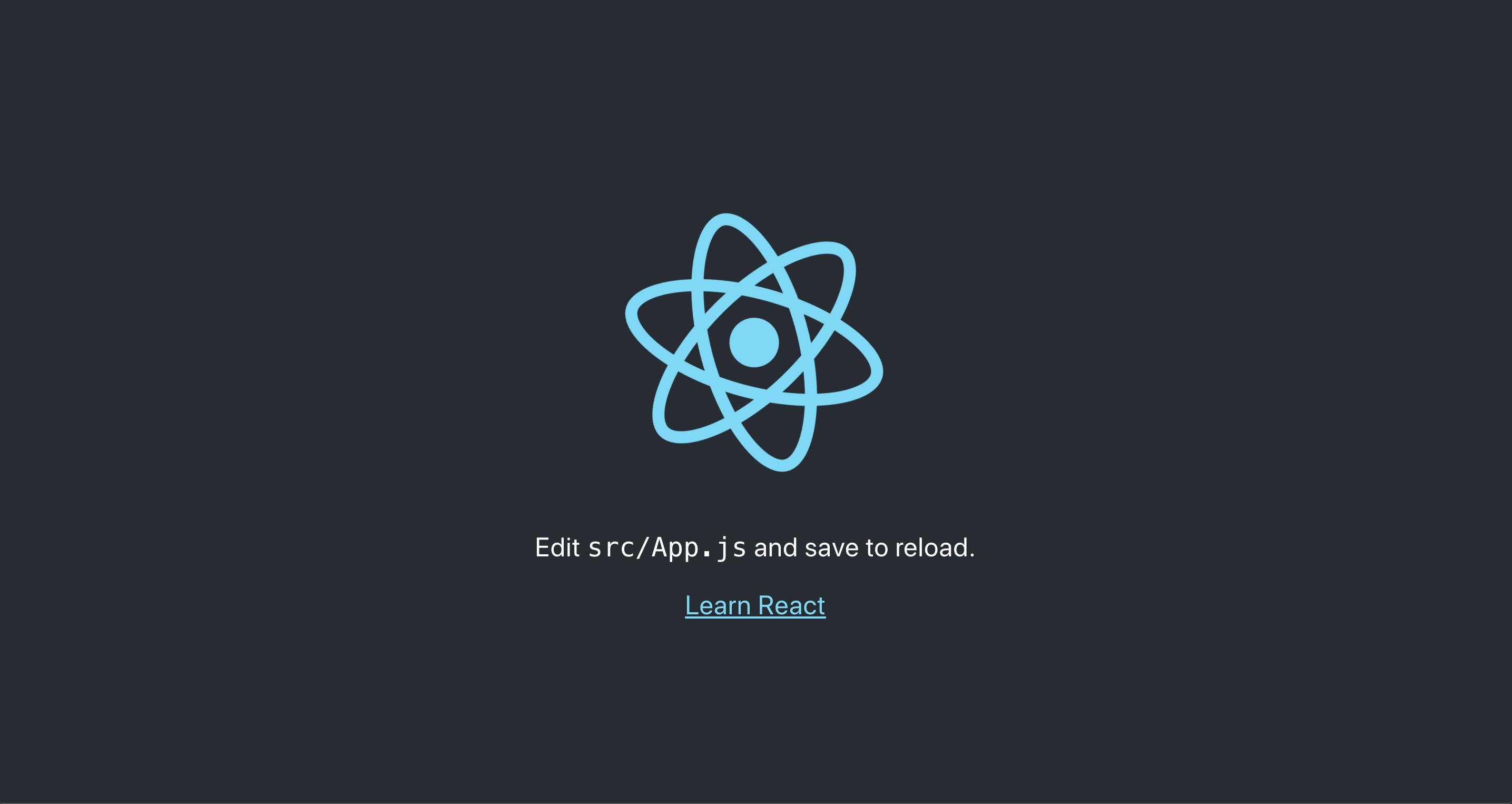
Create the Main Components
Open your React project, in the src/ directory, create a new folder, and name it components. This folder will house two components, a search bar and a results component which we will use to fetch data and render it.
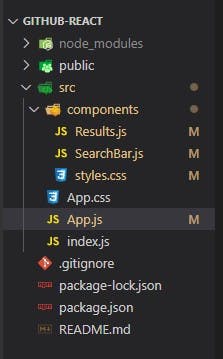
In the components folder, create 3 new files: a Results.js, SearchBar.js file, and a styles.css file for styling the components.
Fetch Data Using Axios
Open your VS Code terminal and run this command to install Axios npm dependency in your project.
npm install axios
Next, in your SearchBar.js file, add the code below:
import React, {useState} from "react";
import axios from "axios";
import Results from './Results';
import "./styles.css";
const SearchBar = () => {
const [searchInput, setSearchInput] = useState("");
const [gitHubRepos, setGitHubRepos] = useState([]);
const [data, setUserdata] = useState([]);
const handleChange = (e) => {
setSearchInput(e.target.value);
};
const handleClick = async () => {
try {
const gitHubRepos = await axios.get(`https://api.github.com/users/${searchInput}/repos`);
setGitHubRepos(gitHubRepos);
const {data} = await axios.get(`https://api.github.com/users/${searchInput}`);
setUserdata(data);
}
catch{
console.log(err);
}
};
In the code above, the SearchBar component uses a useState hook to manage 3 states:
The user input - This is the GitHub username that you want to fetch.
The Repositories data fetched from GitHub API
The User data obtained from API
The handleChangefunction tracks changes in the input field, in turn, updates the searchInput state.
The handleClick function is called when a user presses the search button. This in turn triggers the Axios get() method which takes a URL argument (the API endpoints) and makes a http request to GitHub API. The function returns JSON data which is then used to update the user data and repositories states. We wrap the function in a try and catch block in order to log and debug any errors, if any.
Fetch Data Using Fetch API
The syntax :
const handlClick = async () => {
try {
const response = await fetch(`https://api.github.com/users/${searchInput}`);
var data = await response.json();
setUserdata(data);
}
catch{
console.log(err);
}
};;
This method is almost similar to using Axios. However, the only difference is that you have to serialize the API response to JSON format before updating the states.
The search bar component returns a div with the search input field and renders the results component. Data from the data and GitHub repositories states are passed as props to the results component.
return (
<div>
<div className="github">
<h1> Github Data</h1>
<input className="input" type="text"
placeholder="Search"
value={searchInput}
onChange={handleChange}/>
<button onClick={handleClick}>Search</button>
</div>
<div >
<Results
Repos={gitHubRepos}
UserData={data}
/>
</div>
</div>
);
}
export default SearchBar;
Results Component
Once the user information and repository data have been fetched, they are passed as props from the searchBar component. The repositories data is wrapped in an array while the user data -- in an object. The map function comes in handy in mapping through each repository in the array and rendering them as an individual list item.
import React from "react";
import "./styles.css";
const Results = (props) => {
const {Repos} = props;
const {UserData} = props;
const userRepos = Repos.length !==0 ?
(Repos.data.slice(0,5).map((item) => <li key= {item.id}> {item.name} </li> ) ) : (<li></li>);
return (
<div className="results">
<div className="userName"> Name: { UserData["name"]}</div>
<div className="ProfilePic"> <span>Profile Picture </span> <img src={UserData["avatar_url"]} /> </div>
<h2> Top Repositories</h2>
<ul>{userRepos} </ul>
</div>
);
}
export default Results;
Wrapping Up
Both Axios and fetch achieve the same goal, you can use either to fetch data from an external API.
However, note that axios should be added as an npm dependency, whereas fetch is available out of the box as a web API.